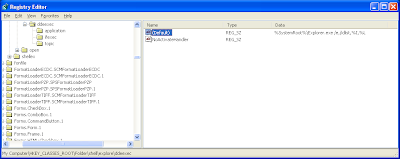Background: Pressing the key combination [Windows Logo Key] + [e] opens Windows Explorer.
I use this short-cut all the time, but I was annoyed that it always opened with the C:\ fully expanded, which took-up most of the viewable space in the left-hand pane of Windows Explorer.
After a bit of web-searching and playing around, I found a solution.
- Go to: Start Menu -> Run -> regedit
- Locate the registry key: HKEY_CLASSES_ROOT\Folder\shell\explore\ddeexec
- The (Default) value should be something like: %SystemRoot%\Explorer.exe /e,/idlist,%I,%L
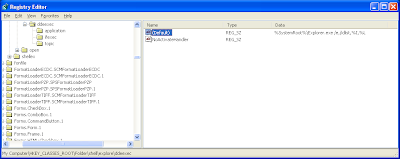
- Delete this value so that the entry is blank (right-click on (Default), choose "Modify")

[EDIT] Recently noted my personal computer has "My Documents" appearing ahead of C:\. I need to find out how to get that for my work computer.